Investment Funding is a new application in the New York release of ServiceNow
Investment Funding enables you to plan and manage investments by allocating funds to funding entities such as Business Units, Products, Teams, and the like. Prioritize your investments based on business needs and strategic objectives of your organization.
Investment Funding offers the ability to perform the following functions:
Create investments for funding entities.
Allocate funds to an investment to meet a business requirement or strategic objective.
Request funds from one or more funding sources to achieve business goals.
More information on Investment Funding in the ServiceNow documentation
In this article I step through the Investment funding application to learn about usage and process. Will update this article with more information as time permits.
INITIAL SETUP
STEP 1: Activate PLUGIN
The Investment Funding application requires the "Investment Funding" plugin to be activated before use.
Login as admin
Left Navigator Bar → System Definition → Plugin
Enter Investment Funding in the Search field.
Click Activate.
STEP 2: Guided Setup
Running the Guided Setup for Investment funding eases the configuration setup.
2a. Guided Setup
Login as admin
Left Navigator Bar → Investment Funding → Guided Setup
Click Get Started
Click first task
Click Configure to setup each task
Mark Complete when done
Guided Setup is 100% when completed
Guided Setup options are as below
2b. FiSCAL CALENDAR
Note that when you click “Configure” on this in the Guided Setup (New York) it takes you to the wrong screen.
To Generate a Fiscal Calendar
Left Navigator Bar → Fiscal Calendar → Generate
Select Calendar Type
Click Generate Calendar
Fiscal calendar is used with funding cycles based on your business requirements. Select from one of the following fiscal calendar types:
Standard
13 periods
4-4-5 week periods
4-5-4 week periods
5-4-4 week periods
Once you start using the fiscal periods for funding investments, you cannot change to another fiscal calendar type.

Fiscal Calendar Generation
2c. Funding Entities (STEP 1)
Funding entities are the transaction tables that are enabled for funding. You can receive or allocate funds through them. For example, you can create funding entities for Business Units, Epics, Portfolios, etc.
If you see label in a table name, you don’t have Project Portfolio Suite installed. This is only an issue if you want to use Investment Funding with PPS.
You likely will not need to change anything for this step, unless you have customized something and want to change a owner field or add a different funding entity.
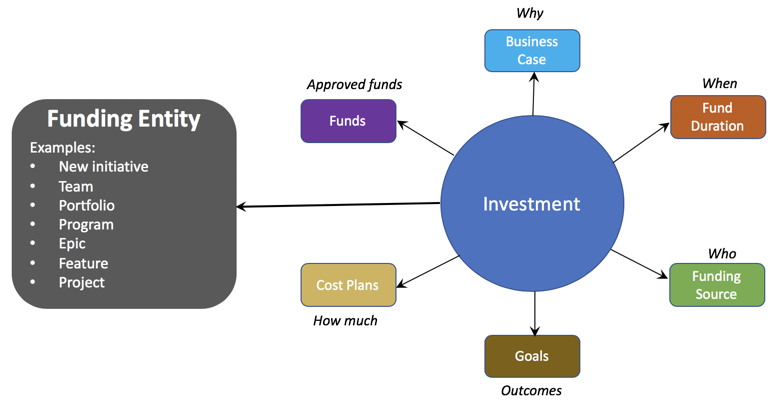
2d. Funding Entities (STEP 2)
Step 2 is really just if you want to nest the investment_user, investment_planner, investment_user role into another role, like business_planner or a pps role.
2e. User Roles
Roles control access to features and capabilities in applications and modules. Grant roles to your users that give them access to the functionality they need to perform their jobs.
When you click Configure on this step, it takes you the Roles page. More likely you will want to go to a group an add the intended investment role to that group. Applying roles to a group gives access to all the members of the group.
2f. Preferences
Preferences determine the behavior of the application. Set them up as per your business requirements.
You can edit two preferences here:
Funding frequency (Defaults to Quarter)
Number of editable past periods (Defaults to 1)
The defaults are good here, but I could see you setting the funding frequency to Year
2g. Business Case Definition
A business case helps you to evaluate and analyze an investment and take an informed decision.
Here you are going to adjust the choice values, fields, and form layout of the Business Case form.
Planning
STEP 1: Create a top-level investment
Create a top-level investment for a target so that you can receive and allocate funds.
Login as a user with the investment_planner role
Navigate to Investment Funding > Top level Investments.
Click New.
On the form, fill in the fields.
Detailed explanation of fields here: Create a top-level investmentClick Submit
STEP 2: Add Funds to the investment
Loading Error
Note: If you get the issue here with loading screen spinning and browser console errors
Install plugin: Investment funding for PPM
Most companies using Investment Funding would use PPM too, but if not ServiceNow would address this in a later update.
Add Funds
Login as a user with the investment_planner role
Navigate to Investment Funding > Top level Investments.
Open an investment to which you want to allocate funds.
On the Details tab, click Add fund.
On the form, fill in the fields.
Field | Description
Fiscal period | Fiscal period for which the fund is allocated to the investment.
Funded capex | Amount funded as a capital expense.
Funded opex | Amount funded as an operating expense.Click Submit
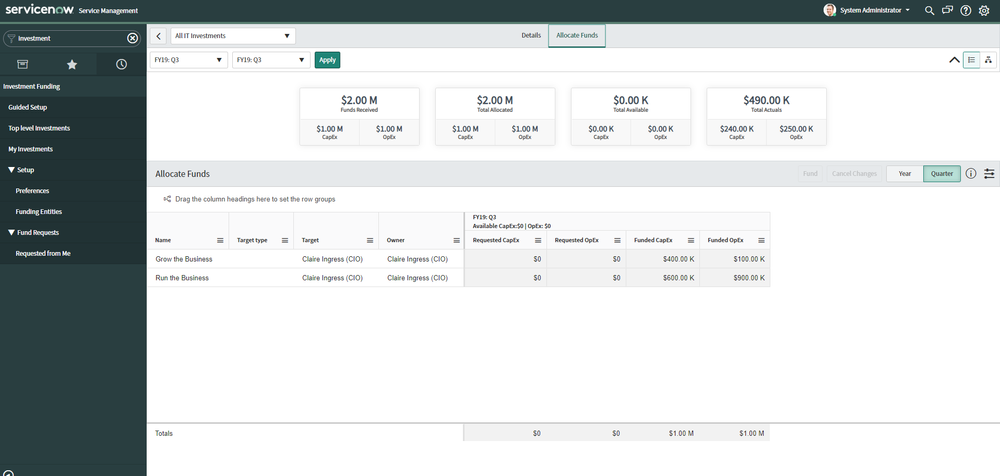
Top Level Investment
STEP 3: Create an Investment
Here I gave the role investment_user and investment_planner to Abel Tuter and Impersonated that account to demo this application
Create an investment to fund a target. Optional, used when using bottom up investment.
Login as a user with the investment_user role
Navigate to Investment Funding > My Investments.
Click New.
On the form, fill in the fields.
Detailed explanation of fields here: Create an investmentClick Submit
General Usage
Step 1: Add a business case
Add a business case for an investment to define its business needs and goals.
Login as a user with the investment_user role
Navigate to Investment Funding > My investments
In the Investments owned by me tab, open an investment to add the business case.
On the Details tab, click the Create Business case related link.The related link is available only if a business case does not exist for the investment.
In the Add Business case dialog box, provide information in the fields based on your business needs and goals for the investment.
On the form, fill in the fields.
Detailed explanation of fields here: Add Business Case
Click Submit
Step 2: Request funds for an investment
Login as a user with the investment_user role
Navigate to Investment Funding > My Investments.
In the Investments owned by me tab, open an investment for which you need funds.
Click the Request Funds tab.
Select a working period and click Apply.The Request Funds list shows funding sources if you have previously requested funds from them for your investment.
Click the Request from New Source link to select the funding source.
Detailed explanation of fields here: Request funds for an investment
In the Request Funds list, specify the amount under the Requested CapEx and Requested OpEx columns of the funding sources from which you want to request funds.The state of all updated funding sources changes to Draft, which is indicated by highlighted cells.
Click Request.
In the Confirm request dialog box, verify your requests and click Request.
Step 4: Add Funds
If demoing, I used Claire Ingress (CIO) to allocate funds
Login as a user with the investment_user role
Navigate to Investment Funding > My Investments.
In the Investments owned by me tab
Click the Allocate Funds tab.
Click Notifications
Click Add
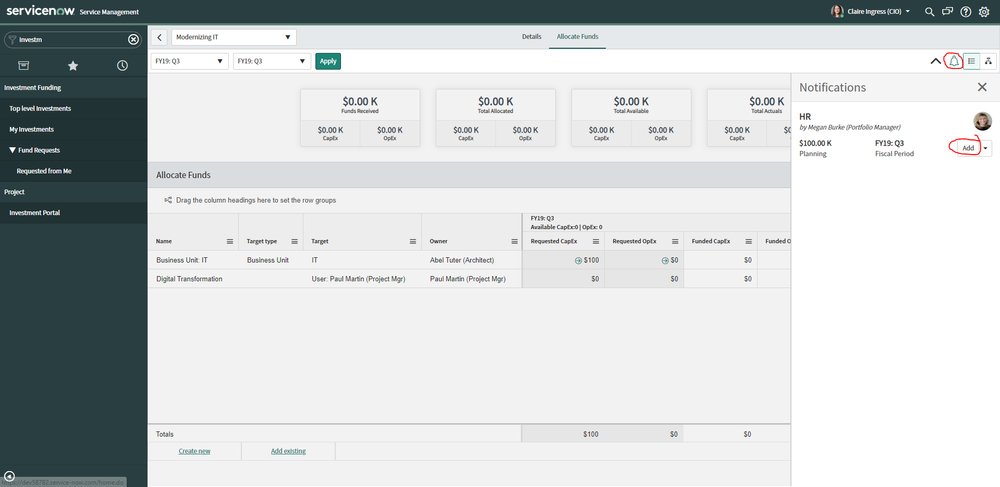
Step 5: Allocate funds to an investment
Login as a user with the investment_user role
Navigate to Investment Funding > My Investments.
In the Investments owned by me tab, open an investment having sufficient funds to allocate to another investment.
Click the Allocate Funds tab.
Select a working period and click Apply.If you have allocated funds earlier, those investments are listed in the Allocate Funds list.
To add more investments to the Allocate Funds list for allocating funds, add either a new investment or existing investments, or pull a fund request.
To add a new investment, click the Create new link, fill in the fields, and then click the submit icon ().
To add existing investments, click the Add existing link, select one or more investments from the list, and then click Add Selected.Note: To include all the listed investments, click Add All.
To add an incoming fund request you want to fund, click the show notifications icon () and click Add next to a request in the list.
In the Allocate Funds list, enter the amount under the Funded CapEx and Funded OpEx columns for all investments to which you want to allocate funds.The state of all updated investments changes to Planning, which is indicated by highlighted cells.
Click Fund.
In the Confirm funding dialog box, verify your allocations and click Fund.
Result
Funds are allocated to selected investments for the specified period.
The state of funded investments changes to Funded.
Step 6: Enter actual spends for an investment
Login as a user with the investment_user role
Navigate to Investment Funding > My Investments.
In the Investments owned by me tab, open an investment for which you want to enter actuals.
Click the Request Funds tab.
Select a working period and click Apply.
In the Request Funds list, specify the actual amount spent under the Actual CapEx and Actual OpEx columns for your investments.Note: If you do not see the Actual CapEx and Actual OpEx columns in the list, click the configuration icon and select them.
Result
The entered amount is updated as actual funds spent through the investment.
The amount rolls-up to its parent investment, which in turn rolls-up until the top-level investment.
Step 7: Put a fund request on hold
Login as a user with the investment_user role
Navigate to Investment Funding > My Investments.
In the Investments owned by me tab, open an investment.
Click the Allocate Funds tab.
Select a working period and click Apply.
Click the show notifications icon.
In the Notifications pane, click the arrow icon next to the Add button and then select the On hold option.The state of the request changes to On hold.
Step 8: Track utilization of your funds
Login as a user with the investment_user role
Navigate to Investment Funding > My Investments.
On the Investments owned by me tab, open an investment to review fund allocations.
On the Allocate Funds tab, click the tree view icon ().Your investment and the investments that you funded directly display as cards in a hierarchical view.
Click on an investment to view its fund allocation to other investments.





















